Creating & Managing Players
Before you can Play or Practice, you must create at least one Player. This section outlines the steps to create and manage players in OptiShot.
 MANAGE PLAYERS WINDOW
MANAGE PLAYERS WINDOW
The Manage Players window allows you to create and edit players. To access these click on Manage Players in the Main Menu.
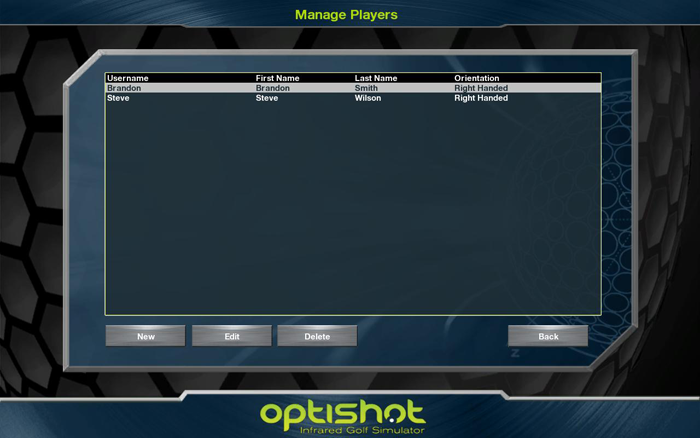
The Manage Players window lists all of the Players who have been created along with some of their details. From here you can create a New player, Edit an existing player or Delete a player. See below for details on these actions.
 CREATE A NEW PLAYER
CREATE A NEW PLAYER
This is where you create your Players. To do so, click the New button in the Manage Players window.
Note: If you attempt to Play or Practice before you have created a player, OptiShot will require that you create a new player. That process will take you to this same New Player window.
The New Player window allows you to enter default data for this player.
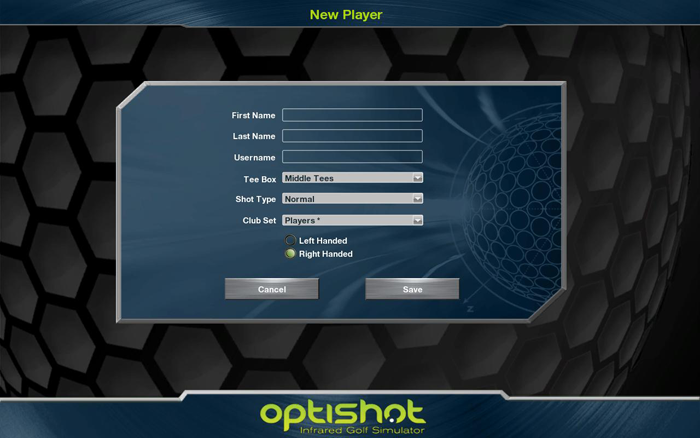
| First Name: | Enter the player's first name. |
|---|---|
| Last Name: | Enter the player's last name. |
| Username: | This is the name that will be displayed within OptiShot as this person is playing. This field is required! |
| Tee Box: | OptiShot offers four Tee Box positions. Front, Middle and Back Tees as well as Par 3 Tees. Select which Tee Box is appropriate for this player. |
| Shot Type | Shot Type is the average shot you hit with your clubs. Select the appropriate Shot Type for this player. |
| Club Set | Select the club set this player will use. See Customizing Clubsets for details on creating a custom clubset. |
| Handedness | Select Right or Left handed |
When using OptiShot as this player, you will be able to change their handedness, the Club Set being used and, for any given shot, change the Shot Type. You will not be able to change the Tee Box that applies to this player.
 EDIT EXISTING PLAYERS
EDIT EXISTING PLAYERS
By selecting a player and clicking Edit in the Manage Players window you can modify any of the settings for that player.
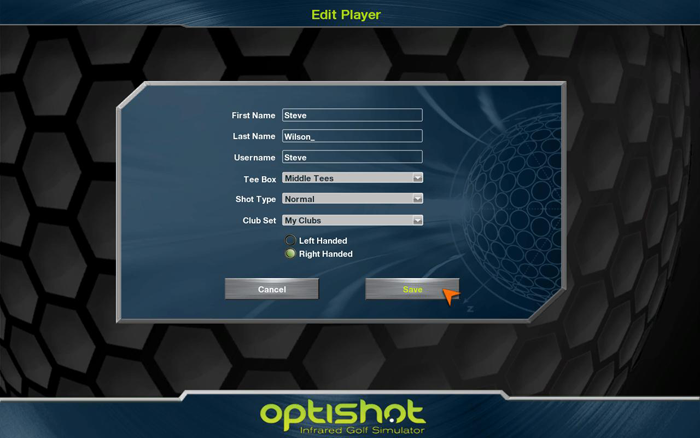
The Edit Player window is the same as the New Player window, but will have the options already selected and filled in. Simply make whatever modifications you need and click OK. (If you click Cancel no changes will be applied to the player.)
 DELETING PLAYERS
DELETING PLAYERS
If you wish to delete a particular player, select their name from the list of players in the Manage Players window and click the Delete button. You will be asked to confirm the deletion.
Note: If you have a Saved Game that has this player, that game will no longer appear in the Saved Games list once you delete the player. (See Saving Games for details on Saved Games.)


