PinPoint Practice Driving Range
Practicing on the Driving Range is much like Practicing on any of the courses.
 THE MENUS
THE MENUS
The menus on the Driving Range are almost the same as those on the courses in Practice Mode.
On the Shot Info menu in the upper left there is no Always Follow option available.
On the Location menu in the upper right, instead of New Hole there is a New Target submenu.
 THE OVERHEAD MAP
THE OVERHEAD MAP
The overhead map on the Driving Range is somewhat different than the map in regular Practice Mode. To the right of the map you will see icons for the six Target Flags. You can change your target by clicking on its flag icon.
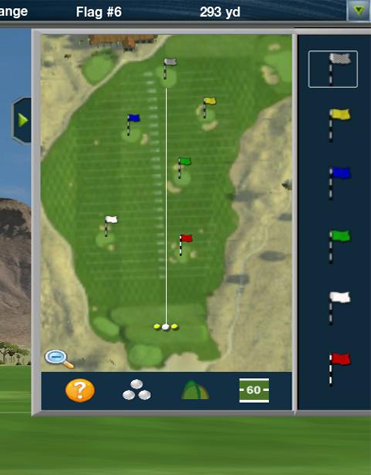
Map Icons
 | Change the map to display from your ball to the flag, or show the entire range from the tee to the flag. |
 | Display helpful practice tips. |
 | Show the balls for all shots, or only the last shot taken. |
 | Show tracers for all shots, or only the last shot taken. |
 | Show or hide the distance grid. |
Clicking on the tab at the side of the map will cause it to slide to the right displaying only the target flags.
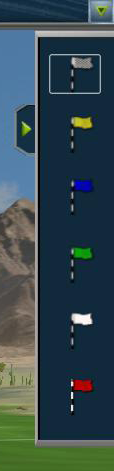
Clicking it again will cause it to completely slide off screen.
 PINPOINT PRECISION PRACTICE
PINPOINT PRECISION PRACTICE
When you select a target flag, OptiShot will display either Target Flag Rings around the flag or Driving Accuracy Lines from the tee to the target. These will allow you to visually see the precision of your shots and track your accuracy.
Target Flag Rings
Use these to practice accuracy in hitting a particular target. There are four zones at increasing distances from the flag.

Driving Accuracy Lines
These are used to determine how far off center line your drives are.
To help improve your accuracy, one way you can practice is by displaying the accuracy lines.

 THE PINPOINT PRECISION DISPLAY
THE PINPOINT PRECISION DISPLAY
Another new display is the Pinpoint Precision Data display on the left side of the screen. For each target flag ring or driving accuracy line we show the number of shots taken and the percentage of shots that landed within that zone.
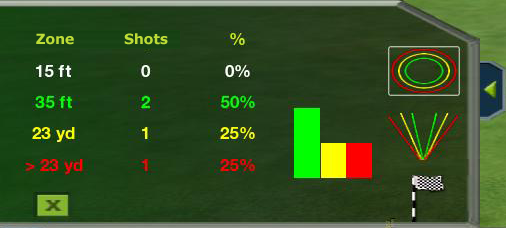
On the right are icons for changing from Target Flag Rings to Driving Accuracy Lines as well as the icon for the target flag you are currently shooting towards. The X icon will clear the current data allowing you begin new session.
If you wish to simply use the driving range without the Rings or Lines, click the tab at the right of the Pinpoint Precision Display. It will slide off screen and hide the Rings and Lines.


