Practicing in OptiShot
How to use the courses as virtual Driving Ranges or to play a practice round.
- The Practice interface
- Always follow
- Positioning the ball
- Moving to a new hole
- Changing courses
- Multiple players
 THE PRACTICE INTERFACE
THE PRACTICE INTERFACE
The interface for Practice Mode is almost identical to that for Game Mode.
On the Shot Info menu in the upper left you have a new item.
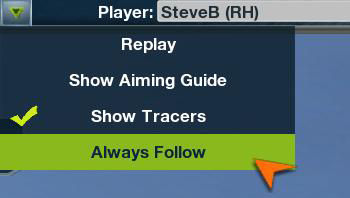
- Always Follow allows you to follow the ball down the course. Details are below.
On the Location Menu in the upper left you have several new options.
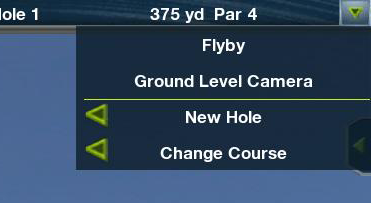
- New Hole allows you to move from one hole to another in the current course.
- Change Course allows you to move to a different course entirely.
 ALWAYS FOLLOW
ALWAYS FOLLOW
When you first enter Practice Mode, OptiShot is set up to allow you to shoot from the same location over and over, practicing a particular shot. This allows you to use any position on any hole in any course as a virtual Driving Range.
However, you can change this so that as you shoot you follow the ball down the course and your next shot is from that lie as you would in Game Mode. This way you can practice an actual round on your chosen course.
To follow the ball down the course open the Shot Info menu in the upper left and click on Always Follow.
 POSITIONING THE BALL
POSITIONING THE BALL
When you are in Practice Mode, you can place the ball anywhere you wish. There are two ways to place the ball on a particular hole.
The first is to click with the mouse on the Overhead Map. Wherever you click, OptiShot will move your ball to that location.
If you wish more precise placement you can Ctl+click in the main view. That is, hold down the Control key and click the left mouse button. This allows you to precisely place the ball in the desired location.
 MOVING TO A NEW HOLE
MOVING TO A NEW HOLE
You can easily move from one hole to another while in Practice Mode. The first method is to click on the Location Menu in the upper right then click on New Hole. This brings up a submenu listing this course’s holes and their pars. Clicking any hole listed will move you to that hole’s tee.
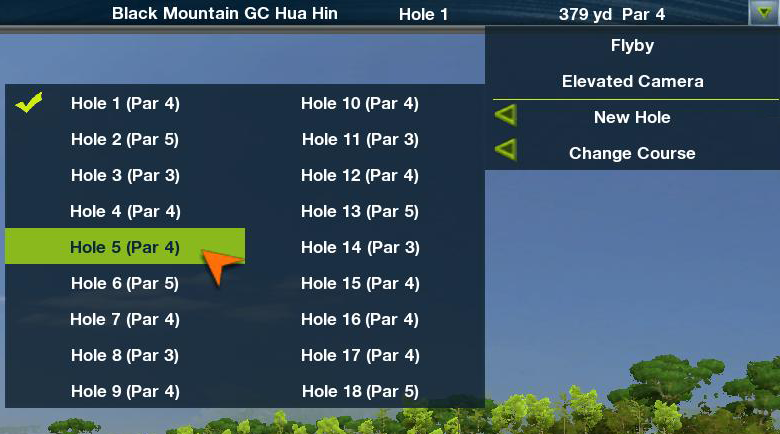
You can also move by using your keyboard. Simply click the number you wish to move to.
- The numbers 1 through 9 take you to holes 1 through 9.
- The 0 (zero) will take you to the 10th hole.
- To get to holes 11 through 18, hold down the Control key on the keyboard and click the numbers 1 through 8.
 CHANGING COURSES
CHANGING COURSES
You can move from the course you are on to any other course. Simply open the Location Menu in the upper right then click on Change Course. This will bring up a list of all avialable courses.
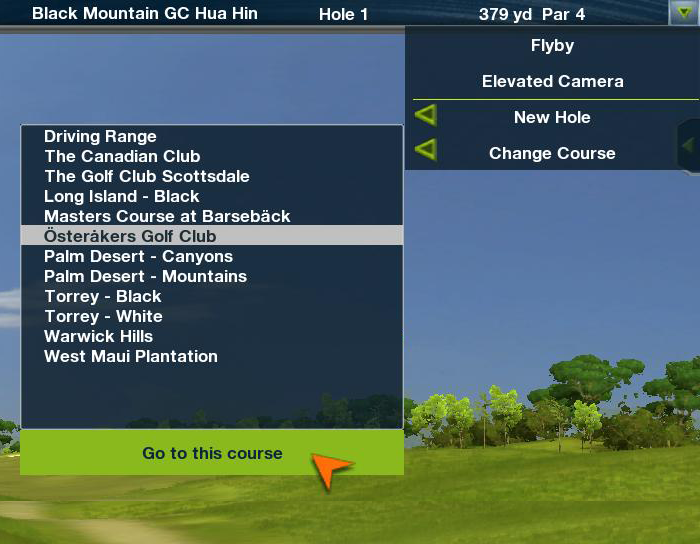
Simply select the new course and click Go to this course.
 MULTIPLE PLAYERS
MULTIPLE PLAYERS
Although you select a single player during Practice Setup, you can easily switch to another player while in Practice Mode.
At the top left of the screen you will see the current player. Click on the arrow next to their name to bring up a list of all players you have created. To switch to another players, simply select them from the list.
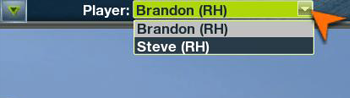
When you change players, it will apply all of their settings: Clubset, handedness, shot type and so on.


