Playing a round
Playing a round of golf on OptiShot is just like playing a real round of golf on an actual golf course.
- Game mode screen
- The Scorecard
- Mulligans
- Drop Ball
- Pick up ball
- Saving a game
- Resuming a saved game
- Resume an unsaved game
- In-game penalties
 GAME MODE SCREEN
GAME MODE SCREEN
In addition to the standard items available in the menus, there are several new additions when you are in Game Mode.
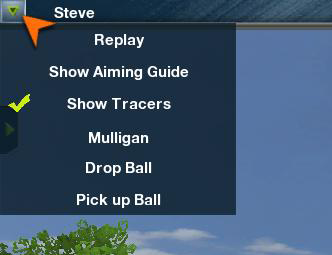
On the Shot Info menu in the upper left we have Mulligan, Drop Ball and Pick up ball. Details on these can be found below.
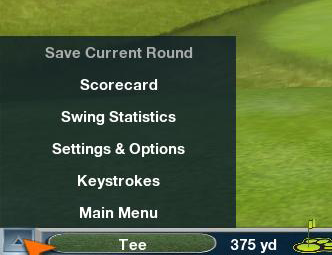
On the Tools menu in the lower left we have Scorecard and Save current round.
 THE SCORECARD
THE SCORECARD
As each hole is completed, the Scorecard will appear briefly on the screen. You can view the Scorecard at any time during the game by selecting Scorecard from the Tools menu in the lower left of the screen or hitting the S key on your keyboard.
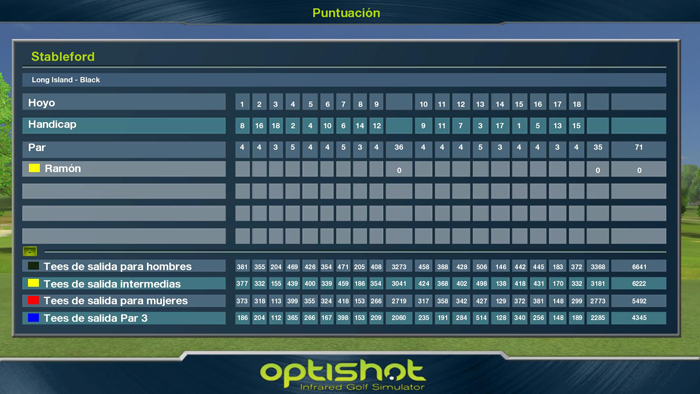
The Scorecard displays each player, their score for each hole, their scores for the front 9 and the back 9 and overall score. The scores for each hole are color coded to indicate Par, Bogey, Birdie and Eagle. It also displays the yardage for each hole for each Tee Box.
 MULLIGANS
MULLIGANS
If mulligans were selected in the Game Rules they may be taken by either by selecting Mulligan from the Shot Info menu in the upper left or clicking the M key on your keyboard. If you did not choose to allow mulligans the menu item will be disabled and the keystroke will not work.
A mulligan can be taken right up to the point that the next player shoots.
Note: If, during Game Setup, you set OptiShot to automatically complete putts, you will not be able to take a mulligan on a shot that activates these and completes the hole.
 DROP BALL
DROP BALL
There may be a time during play where you find yourself in a unplayable position. You can use the Drop Ball feature to move your ball into a playable position. To do this, select Drop Ball from the Shot Info menu in the upper left.
The Drop Ball tool will appear on the screen.
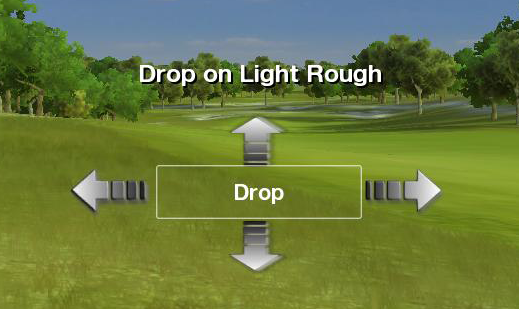
To move the ball, click on the four arrows surrounding the Drop Box. OptiShot will move the ball in that direction and indicate the type of terrain at that location. Once you happy with the location, click the word Drop in the center of the Drop Ball tool.
Note: Taking a Drop Ball will assess a one-stroke penalty. In some circumstance, OptiShot will determine that your ball is unplayable, will move it to a playable position and assess a 1 stroke penalty. See the Penalties section below for details.
 PICK UP BALL
PICK UP BALL
At any point a player can concede the hole. To do so, select Pick Up Ball from the Shot Info menu in the upper left or click the P key on the keyboard.
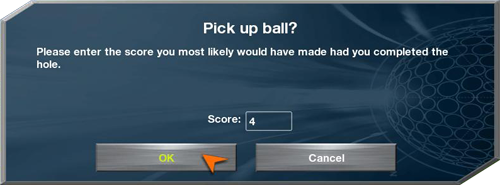
If you do not want to concede the hole, click Cancel.
Otherwise, enter the score you want for this hole and click OK
Note: In some Game types, Skins for example, you will not be asked for the number of strokes. You will simply be asked if you wish to concede the hole.
 SAVING A GAME
SAVING A GAME
OptiShot allows you to save a partially completed game and resume it at a later time.
To save a game, click on Save Current Round on the Tools menu in the lower left. The Save Game window will pop up.

Type in the name you want to use to save this game and click Save.
 RESUMING A SAVED GAME
RESUMING A SAVED GAME
When you are in the Main Menu, you will see a button Saved Games. This brings up a window listing all of the games you have saved.
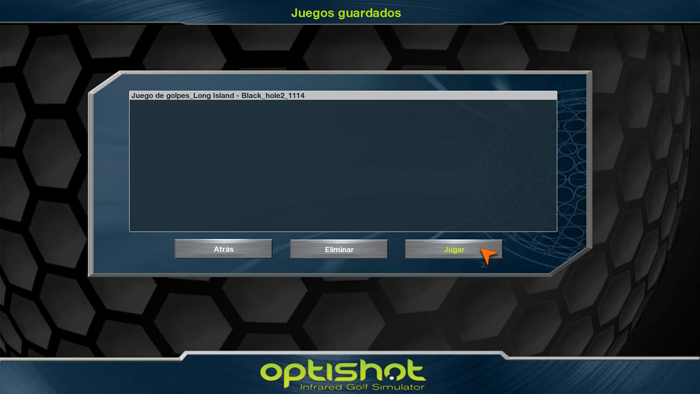
Here you can resume a partically completed game. OptiShot will remember the course, which hole you were on, all of the players, the score, the Game Rules you may have set as well as weather conditions.
Select the Saved Game from the list and click Play.
 RESUME AN UNSAVED GAME
RESUME AN UNSAVED GAME
If you played a partial game but did not save it, the next time you click on Play in the Main Menu, OptiShot will ask you if you want to resume this unsaved game.
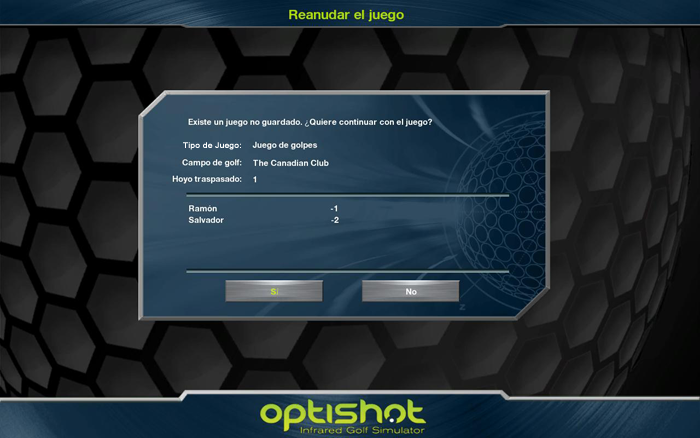
To resume this game click Yes. If you wish to begin a new round, click No
 IN-GAME PENALTIES
IN-GAME PENALTIES
There are various penalties in OptiShot.
| Water Hazard | If your ball lands in water OptiShot will move you to the nearest ground and a 1 stroke penalty will be assessed. |
|---|---|
| Out of Bounds | If you hit the ball out of bounds you will be moved back to where you took the shot and a 1 stroke penalty will be assessed. |
| Drop Ball | When you use the Drop Ball feature to move out of an unplayable lie, a 1 stroke penalty will be assessed. |
| Unplayable | If OptiShot determines that the ball is unplayable, it will move the ball to a playable position and assess a 1 stroke penalty. |


