Starting OptiShot
This section explains how to start the OptiShot program and the various screens you will see as OptiShot loads.
 HOW TO START OPTISHOT
HOW TO START OPTISHOT
The easiest way to start OptiShot is to double-click the OptiShot icon ![]() on your desktop.
on your desktop.
However, you may also start the program via the Start Menu.
- Click Start » All Programs » Dancin' Dogg Golf » OptiShot, then click on the OptiShot icon.
 INITIAL SCREENS
INITIAL SCREENS
-
The first thing you will see upon starting OptiShot will be the Splash Screen. This displays while OptiShot is loading. It should only appear for a few seconds.

-
If, for some reason, your Swing Pad is not correctly connected the Optical Swing Pad - Not Connected window will pop up informing you of this and asking that you correct the situation.
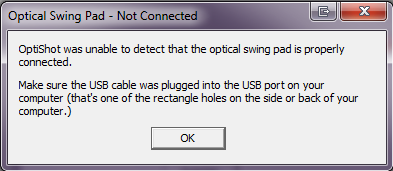
-
Finally, if any updates are available, you will be shown the Update Screen which will ask you whether or not you wish to download the updates.
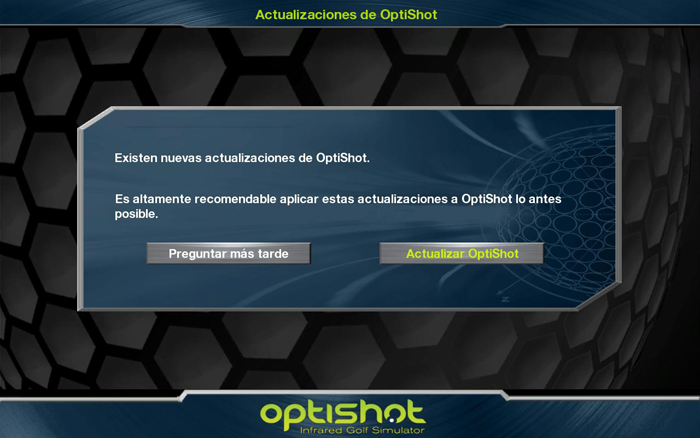
 THE MAIN MENU
THE MAIN MENU
Finally you will find yourself at the Main Menu. This is where you select exactly what you want to do in OptiShot.
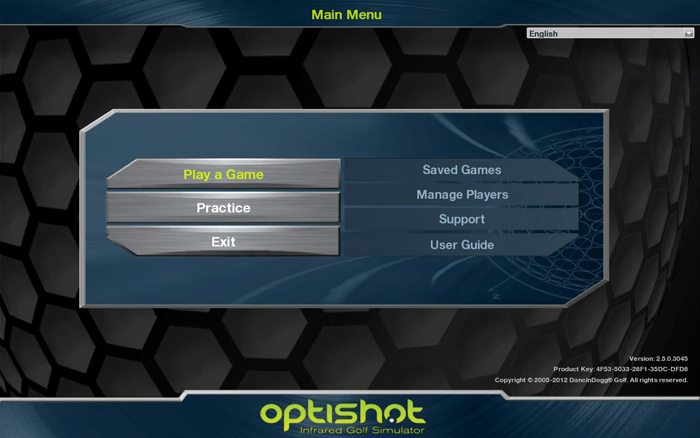
The options available are:
| Play a Game | Play a scored round of golf. |
|---|---|
| Practice | Enter practice mode to practice on the Driving Range or on a course |
| Exit | Close down OptiShot and end your session. |
| Saved Games | This takes you to a list of Saved Games that you can resume playing. |
| Manage Players | This takes you to the Manage Players window. |
| Support | This will take you to our online Help & Support website. |
| User Guide | This will take you to our User Guide online. |


